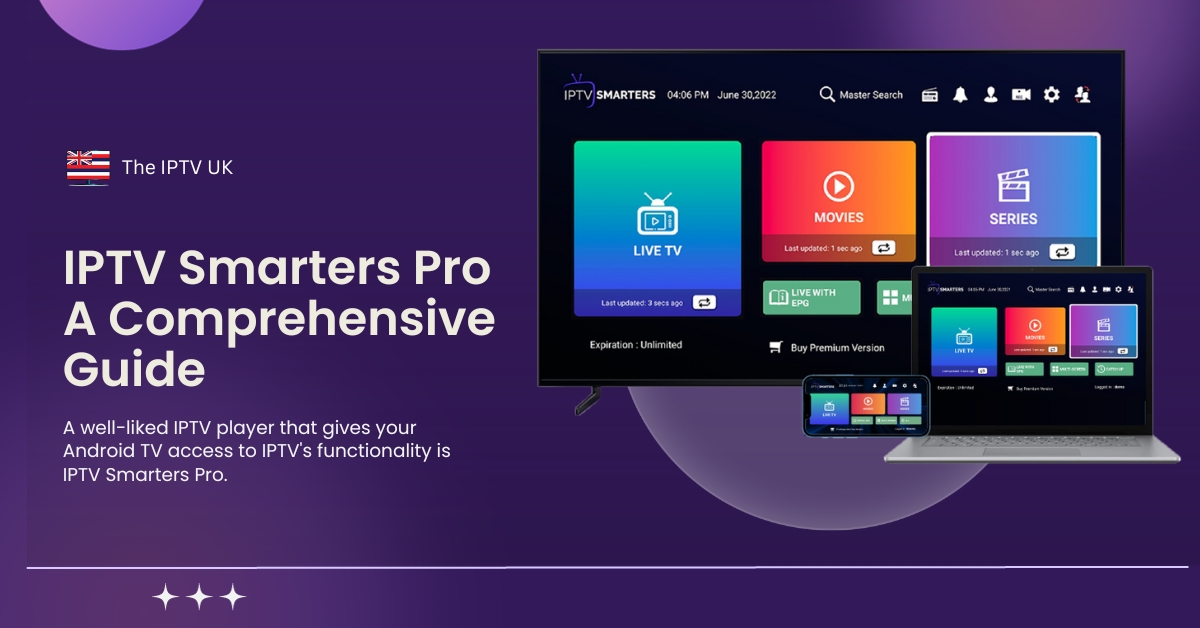The Internet Protocol television system, also known as IPTV, is a platform that delivers television programs over the Internet. With the help of the app known as IPTV Smarters Pro, you can easily access multiple channel playlists from different subscription plans.
What is IPTV Smarter Pro?
A well-liked IPTV player that gives your Android TV access to IPTV’s functionality is IPTV Smarters Pro. This program, created by WHMCS Smarters, has an easy-to-use interface that makes it simple for both novice and seasoned users to explore and enjoy their favorite material. You may watch catch-up TV, on-demand movies and series, live TV channels, electronic program guides (EPG), and more with IPTV Smarter Pro.
What you will need for this tutorial
For this tutorial, the following to required:
- Any Android, Windows, IOS, or Mac platform.
- IPTV service provider: Feel free to use any provider of your choosing
- Any internet connection
Features
IPTV Smarter Pro surprisingly rich feature list. I still can not fact over the fact I have not heard about it. it is essential to note that some of these features are only available using the premium version such as:
- Automatic platform deduction (You will see in this tutorial)
- Multiscreen viewing
- Buffer size modification
- Local content playing
How to set IPTV on IPTV Smarter Pro:
Step 1:
From your home screen, Go to the Play Store
Step 2:
Search for “IPTV Smarters pro”
Step 3:
Click on the install button.
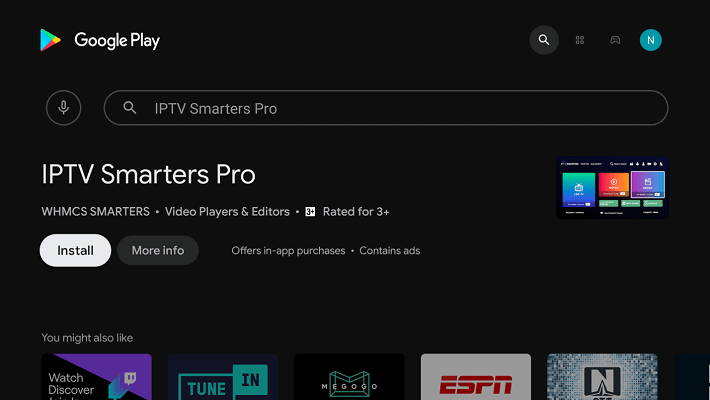
Step4:
Once the installation has been completed. Open click and launch the app.
Step 5 :
Dedicate the app you can use by clicking on save.
Configure IPTV on IPTV Smarters pro
Step1:
Click the (Load your playlist on file/URL) button to take action.
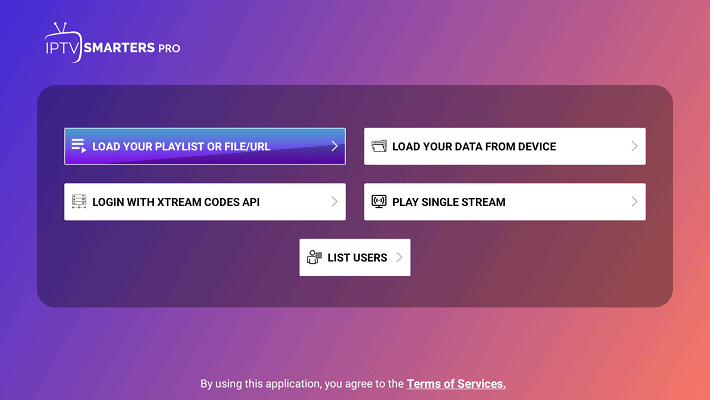
Step 2 :
Click Allow to access IPTV Smarters Pro on your device.
Step3
File click app form click to add a user.
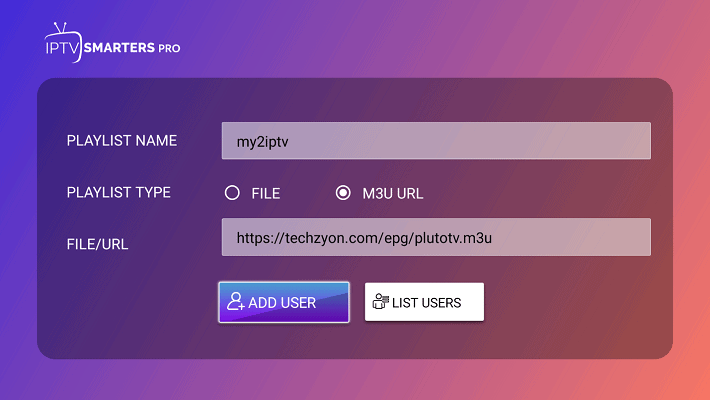
Step4:
You should see below the screen indicating that the content is loading
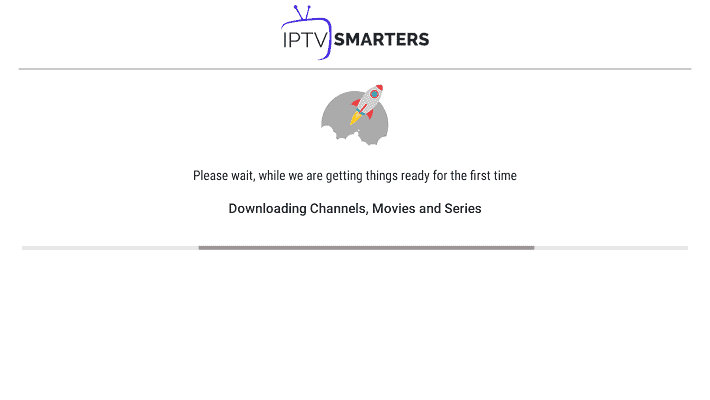
Step5:
You will be presented with the below screen Once the loading is complete.
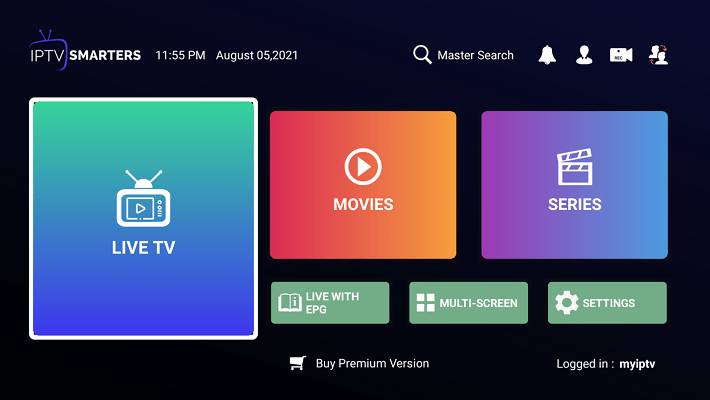
Step6:
You will now be presented with the below screen showing IPTV channel categories to the left, the channel in each category in the middle, and the Picture in Picture display to the right.
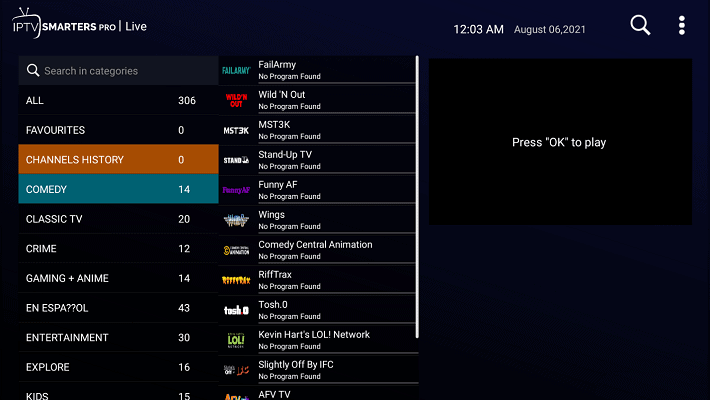
Step:7
Click on allow channels of your choosing. Note that the channel will be playing in a small window allowing you to preview the content before playing it on full screen. Click on the display.
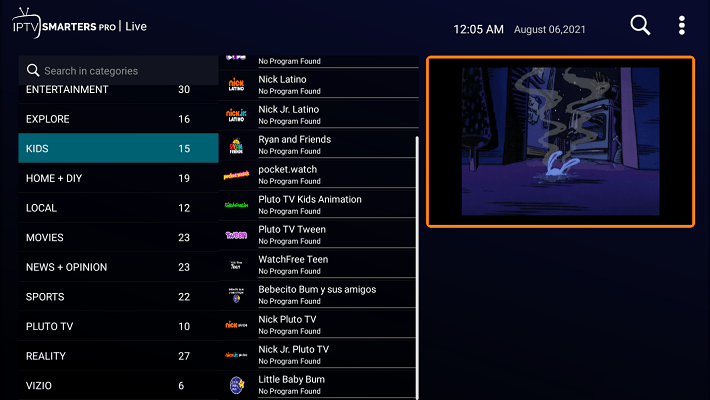
Step8:
You can now enjoy watching full-screen goodness.
Additional Functionality:
Step1:
Under the channels list. you can see the list by clicking on any channel to add it as a favorite or to start recording, remember the player sports live TV recording.
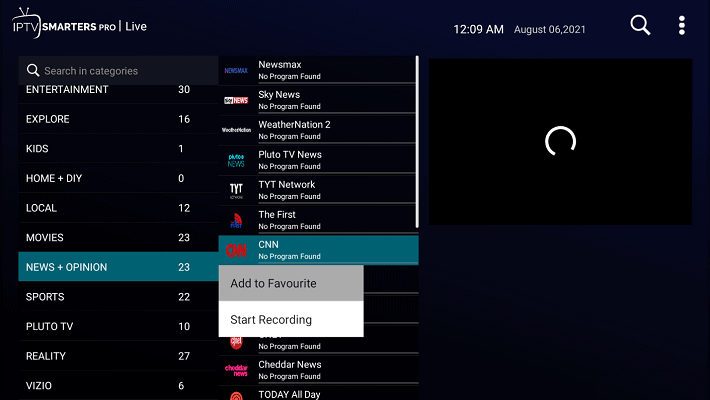
Step2:
Clicking on the top right dot menu provides the below menu that allows you to sort channel categories. even refresh the m3u content should you need.
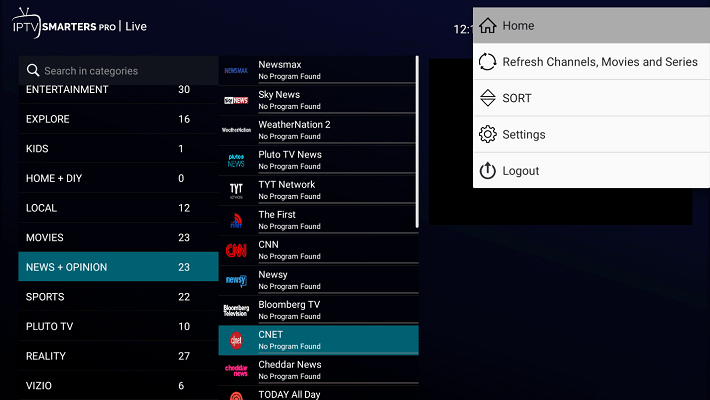
Step3:
The setting menu item encourages you to upgrade to the premium version to unlock additional functionality.
Step4:
You can also switch between users i.e., IPTV service making the player quite handy at handling multiple IPTV services should they need rides.
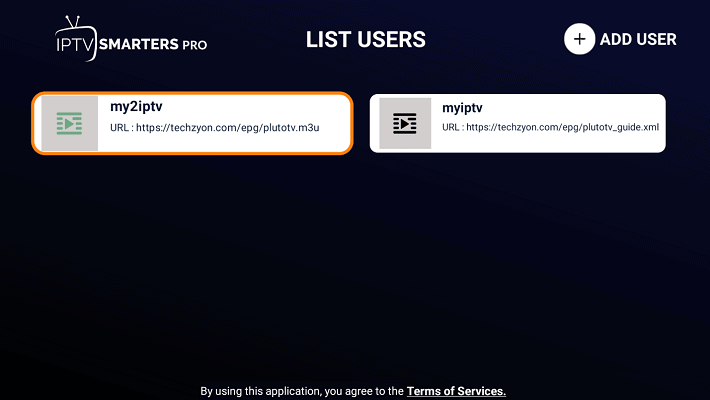
Conclusion
With IPTV Smarters Pro, the IPTV setup is rather simple. However, a large portion of the features are exclusive to the premium, paid edition. Overall, mostly because of the multi-screen capabilities, I would suggest the player.
However, the whole “Premium Version” idea can become old to you if you’re coming from an open-source player-like code.
As always, I welcome your opinions and comments in the space provided below. Please let me know anything you think I should change, or just say hello if you liked the instructions.
Disclaimer: Theiptv.co.uk does not confirm the legality or protection of any add-ons, apps, or services noted on this site. Also, we do not promote, host, or hyperlink to copyright-protected streams. We noticeably discourage piracy and strictly recommend our readers keep away from it at all costs. Any point out of free streaming on our website online is in simple terms intended for copyright-free content.